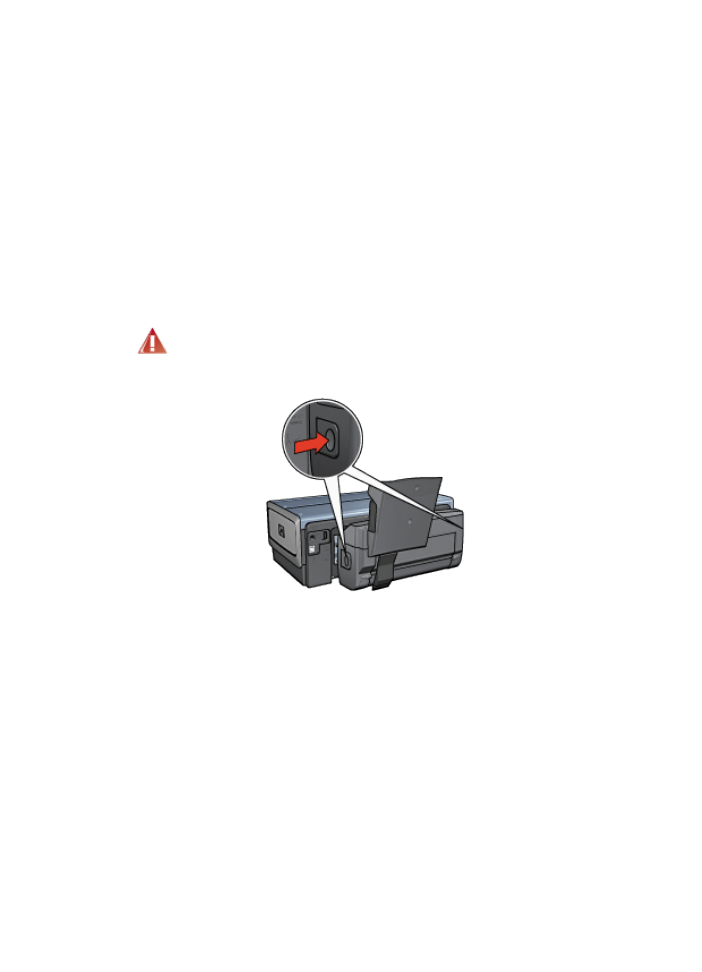
Paper jam
Do not clear a paper jam from the front of the printer.
Follow these steps to remove a paper jam from the Auto Two-Sided Print Accessory
with Small Paper Tray.
1. Turn off the printer.
2. Press the buttons on the left and right sides of the accessory, and then remove
it from the printer.
Warning: Remove the Auto Two-Sided Print Accessory with Small
Paper Tray before opening it when clearing a paper jam.
3. Remove any paper that is inside the printer.
4. Lift the back lever on the accessory, and then unhook the Small Paper Tray.
HP Deskjet 6800 series printer
183
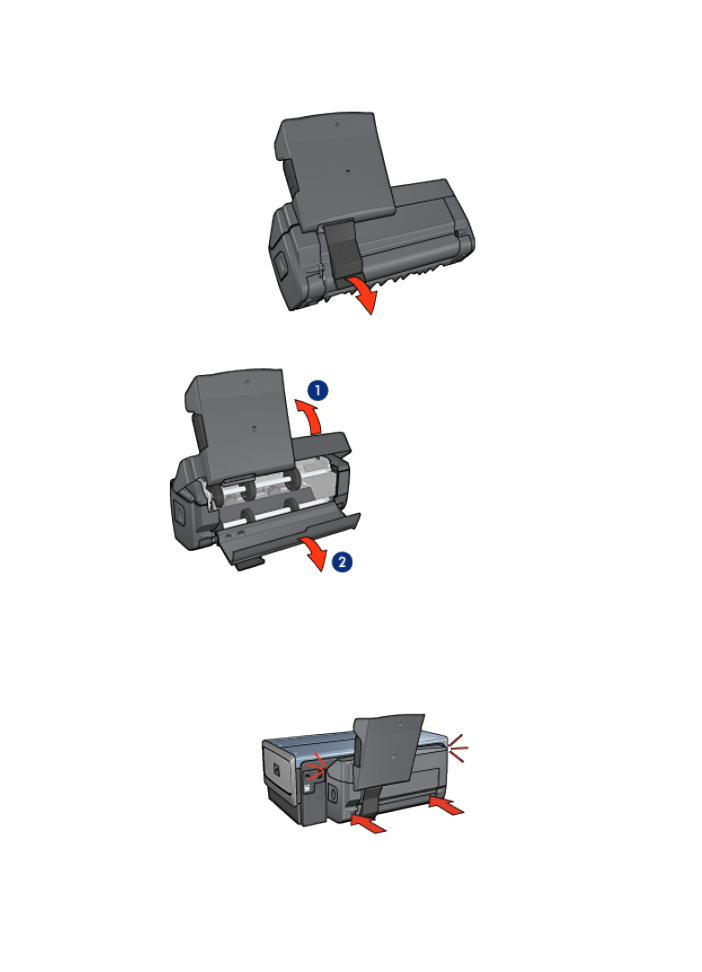
5. Tilt the Small Paper Tray forward and open the lower door of the accessory.
1. Tilt the Small Paper Tray
2. Open the lower door
6. Remove any paper that is inside the accessory.
7. Close the accessory, and then secure the back lever to close the accessory.
8. Re-attach the accessory to the printer.
HP Deskjet 6800 series printer
184