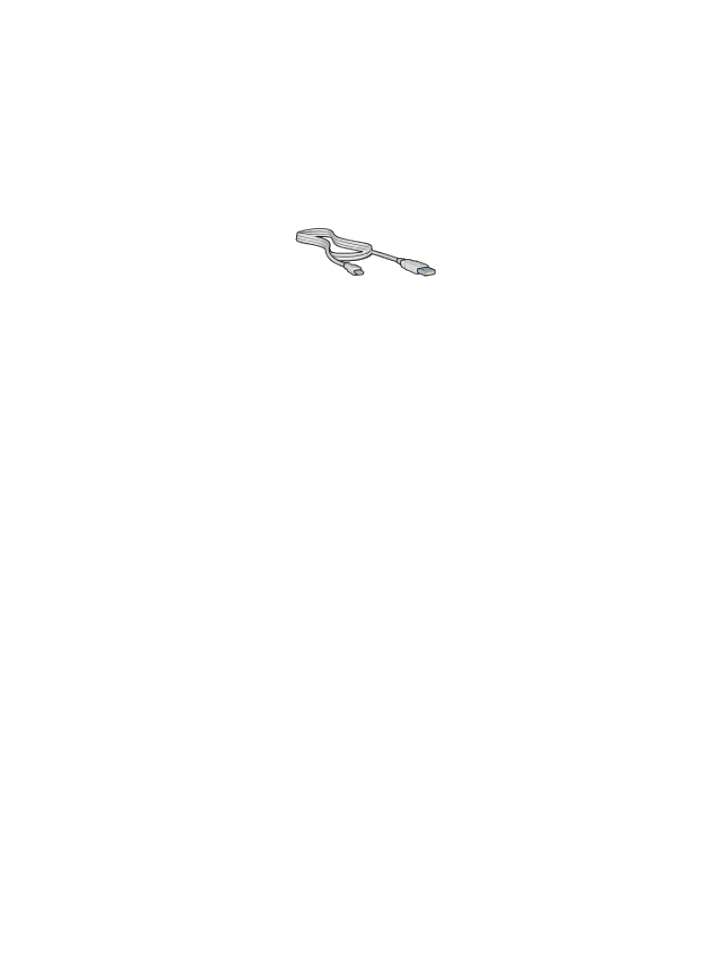
Printing
Follow these steps to print photos from a PictBridge-compatible camera:
1. Load photo paper into the printer.
For instructions about loading photo paper, select one of the following options:
•
Small photos
•
Large photos
•
Small photos from the Auto Two-Sided Print Accessory with Small Paper
Tray
2. Connect your camera to the PictBridge port on the front of the printer using the
USB cable supplied with your camera.
3. Turn on your camera, and then set it to PictBridge mode.
If you do not know how to set the camera to PictBridge mode, see the
documentation that came with the camera.
Note: When the camera is connected correctly, the Connection light is
illuminated. The Connection light blinks green when printing from the
camera. If the camera is not PictBridge-compatible or is not in
PictBridge mode, the Error light flashes.
HP Deskjet 6800 series printer
54
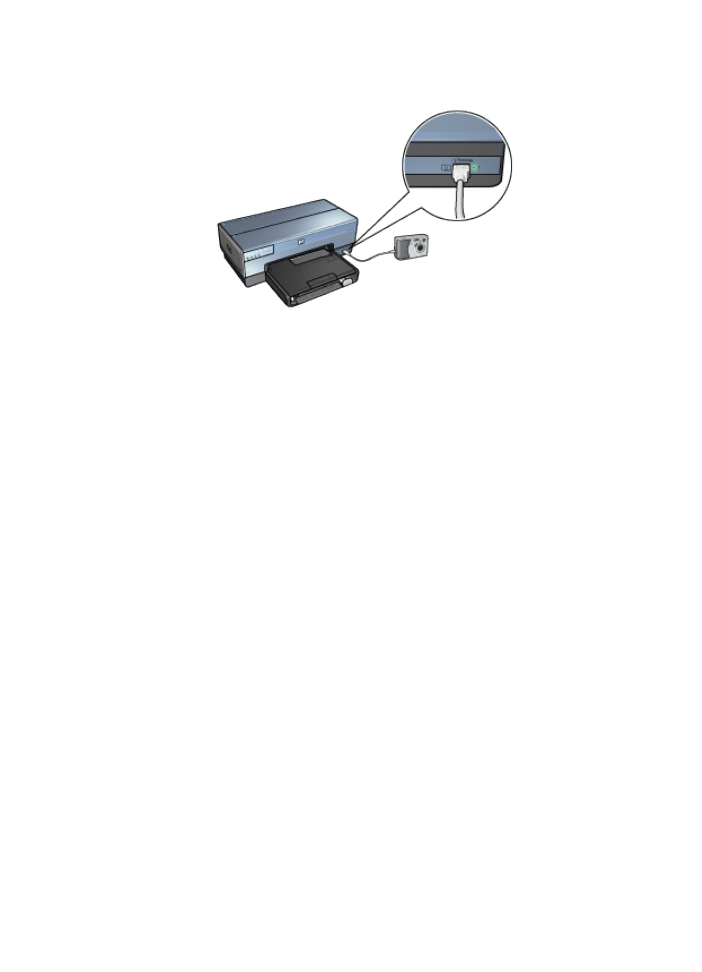
After you successfully connect the camera to the printer, you can print your
photos. Be sure the size of the paper loaded in the printer matches the setting
on your camera. Refer to the documentation that came with your camera for
detailed information on printing from the camera.